How to use Weglot AI Language Model
In this article, you'll learn how to use Weglot AI Language Model. This can help improve translation quality while targeting your website-specific needs.
1. What kind of plan is needed to use the Weglot AI Language Model?
Every plan includes a fixed number of credits, renewed on the 1st of each month. One credit translates one word. For example, "Welcome to my company website" would use 5 credits.
For more details, check out our pricing page.
| Plan | Credits |
|---|---|
| Trial | 10,000 |
| Free | 2,000 |
| Starter | 10,000 |
| Business | 50,000 |
| Pro | 200,000 |
| Advanced | 1,000,000 |
| Extended | 5,000,000 |
You can see how many credits you have left at the top left of your translations list:

2. How to set up my Language Model
The first time you visit your project, a pop-up will appear:

After clicking on "Set up my language model," you will be redirected to this page:

The information is pulled from the website currently linked to Weglot. The description and settings are generated automatically, but you can refine them to improve translation accuracy.
Please note that you can write a prompt up to 2048 characters
You can also choose to apply your existing Glossary Rules and Manual Translations, so future translations stay consistent with your project.
Once you've created your language model, a pop-up will appear allowing you to apply it directly to one of your language pairs:

You can also set your Language Model directly from your Dashboard > Language Model
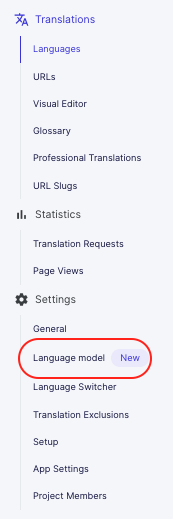
3. How to use my Language Model
Once your Language Model is created, you can start using your AI credits. Note that these only apply to text and meta translations.
Go to your Dashboard > Translation List. You'll see all your translations, and under each one, a new icon:

You can then replace or cancel the suggested translation.
Please note that generating an AI translation uses credits immediately, even if you discard the result.
Once replaced, the translation becomes manual and is labelled GenAI.

You can also select translations in bulk.
To do so, click the checkbox to the left of a translation, then click "Select all" at the bottom. Choose whether to target all translations in your project, then click "Improve with AI":

A confirmation message will show how many credits you're about to use:

Sometimes your translation is already optimal and can't be improved further. In that case, you'll see this message:

Error messages:
If the Language model can't be used, you'll see a message explaining why:

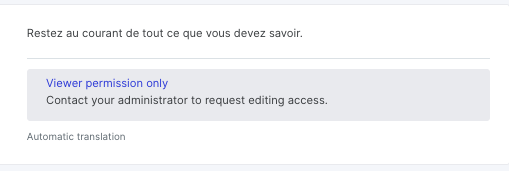

4. Who can use my Language Model
Access to your Language Model is restricted depending on the user's role.
| Role | Language Model | AI words |
|---|---|---|
| Manager | Yes | Yes |
| Translator | Yes | Yes |
| Viewer | No | No |
