WooCommerce - Integration / Setup
Translate your WooCommerce website
Below is a step-by-step guide to integrate Weglot into your WooCommerce website. If you don’t have a Weglot API key yet, you need to sign up first.
1) Install the Weglot extension on the WooCommerce Marketplace by clicking the “Add to store” button on the right.

2) After that, on the WooCommerce checkout page click on "Place free order".

3) Next step, click on the "Add to store" button.

4) Select the store where you’d like to install the Weglot extension.
In our example, we want to install Weglot on our demo store: www.woocommerce-store.weglot-translate.com

5) Weglot is now installed on your website

6) The last steps of the setup are on WordPress, you first need to activate the Weglot plugin and head over to the Weglot tab

7) To finalize your installation, add your API key, your original language, and your destination languages
To get your API Key, log in to your Weglot account (or create one).
The “Original language” is the language in which you created your site, the “Destination languages” are the languages into which you’d like to translate it.
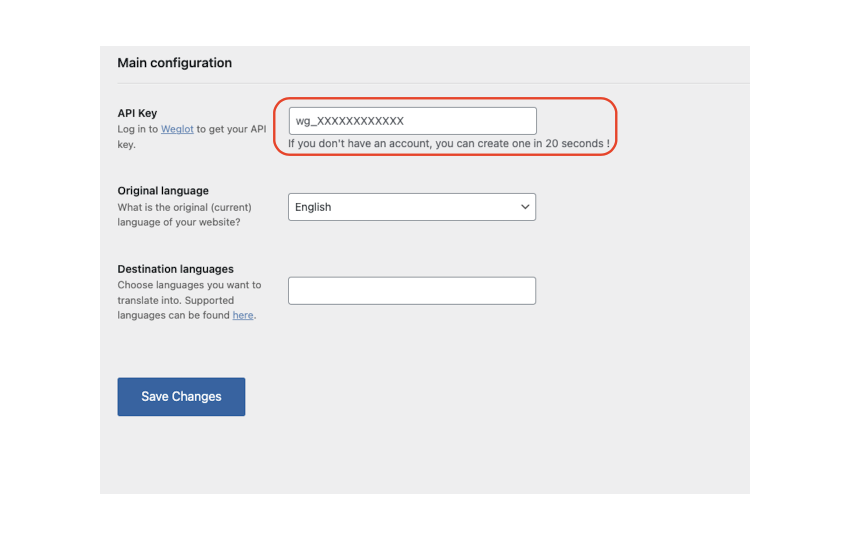
You can find more resources about what you can do with the Weglot plugin for WordPress in our developer space.
