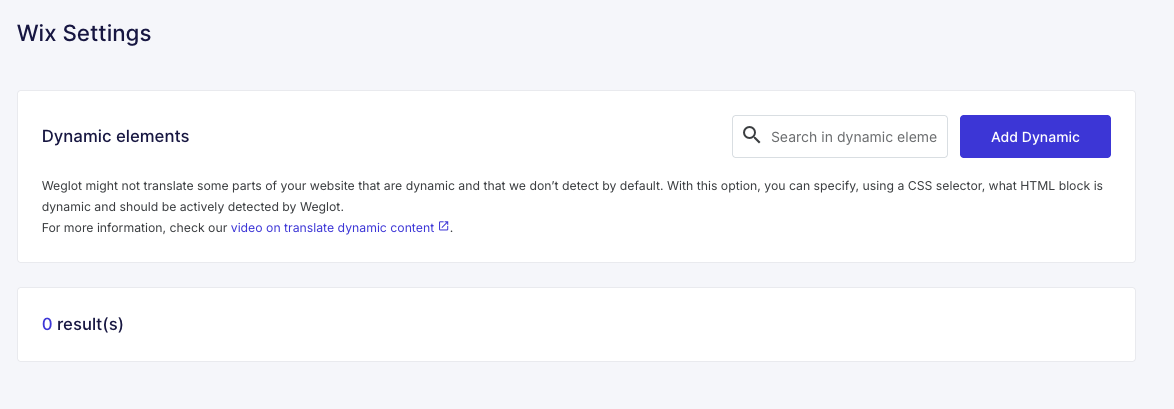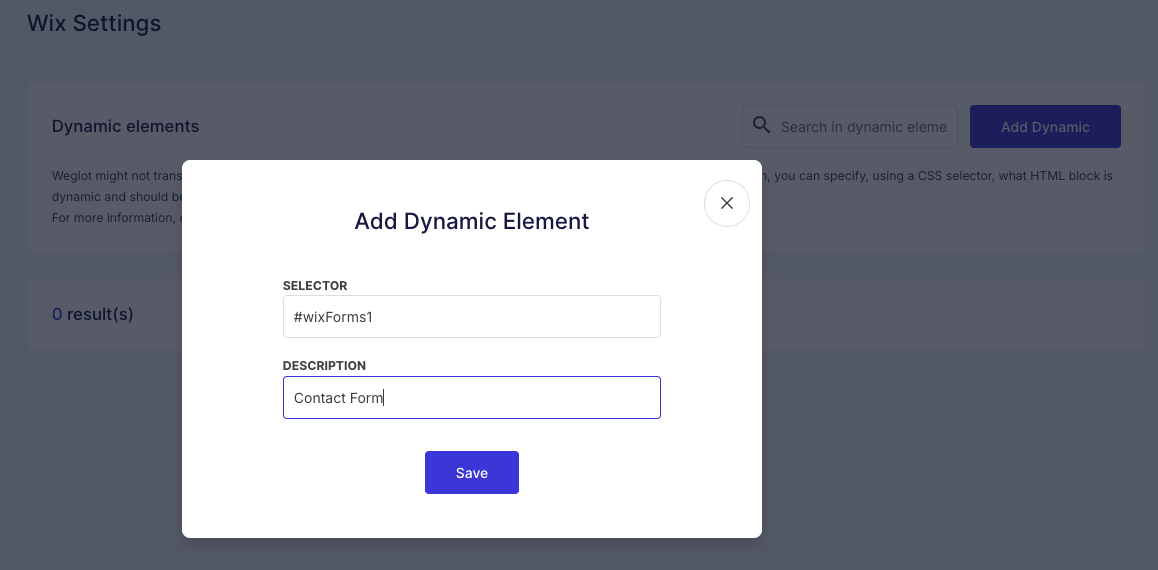Wix - Some content is not translated, how to translate dynamic content?
In this article, you'll learn how to translate dynamic content on your Wix website.
This guide is based on our general article How to translate my dynamic content? but has been specifically adapted for Wix. If part of your Wix website is not translated, follow the steps below to make sure Weglot can detect and translate that content.
1. Identify the untranslated content in Wix Editor
Open your Wix Editor and locate the block or element that is not being translated.
If you cannot find the element directly in the Editor, you may need to retrieve its element selector. You can follow the steps explained in our general guide about translating dynamic content: 👉 How to translate dynamic content?
Example: translating a form element:
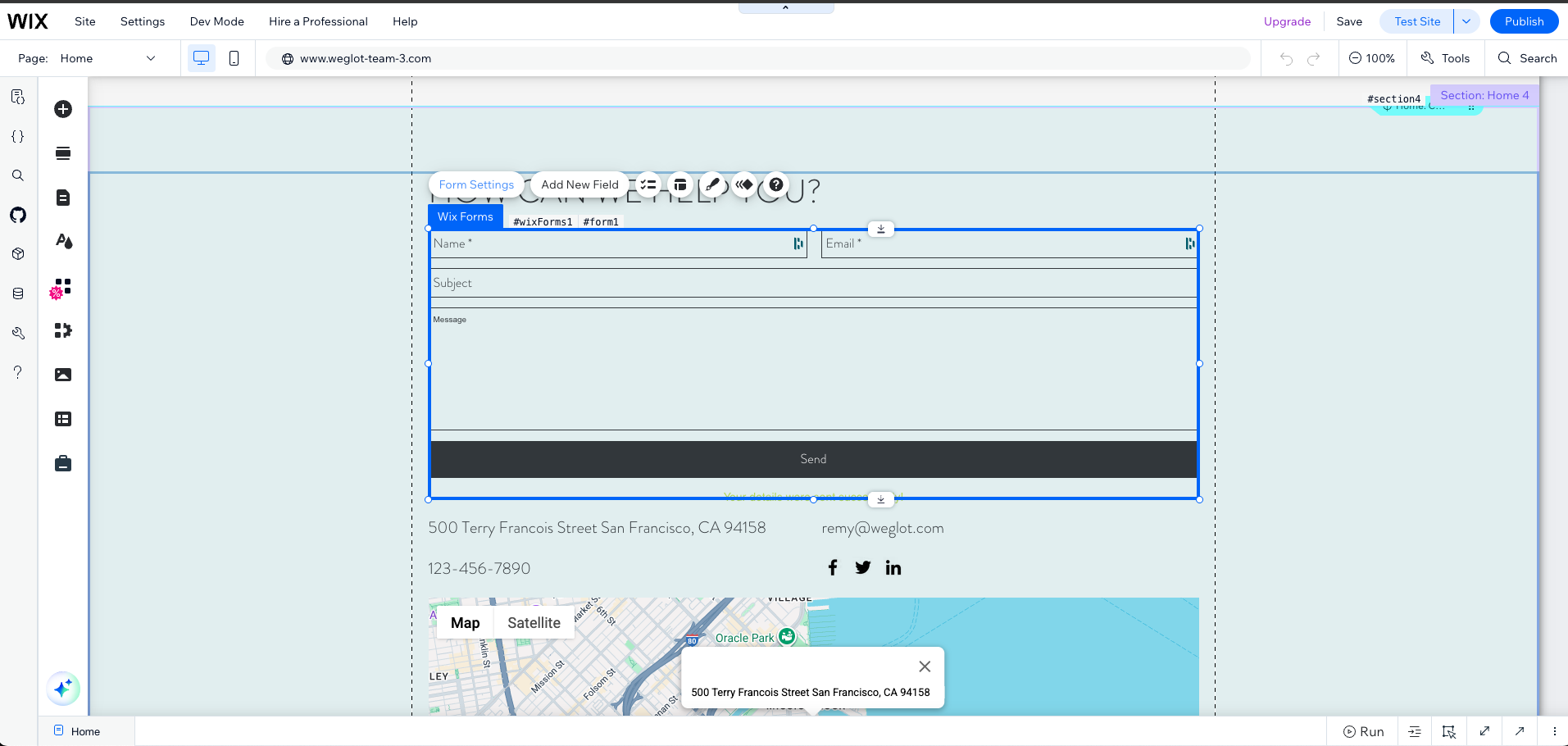
2. Enable Developer Mode (Dev Mode)
In the top menu of the Wix Editor, turn on Dev Mode.This unlocks additional information and settings for your elements.

3. Copy the element’s Block ID
Once Dev Mode is enabled, identify the Block ID of the element:
• It may appear directly on the element.
• You can also find it in the bottom-right corner of the screen.
• Block IDs always start with #.
Example: the Block ID of the form is #wixForms1:

4. Add the Block ID to your Weglot Dashboard
- Go to your Weglot Dashboard > Projects > Settings > Wix Settings.
Click on the "Add Dynamic" button located at the top-right corner.
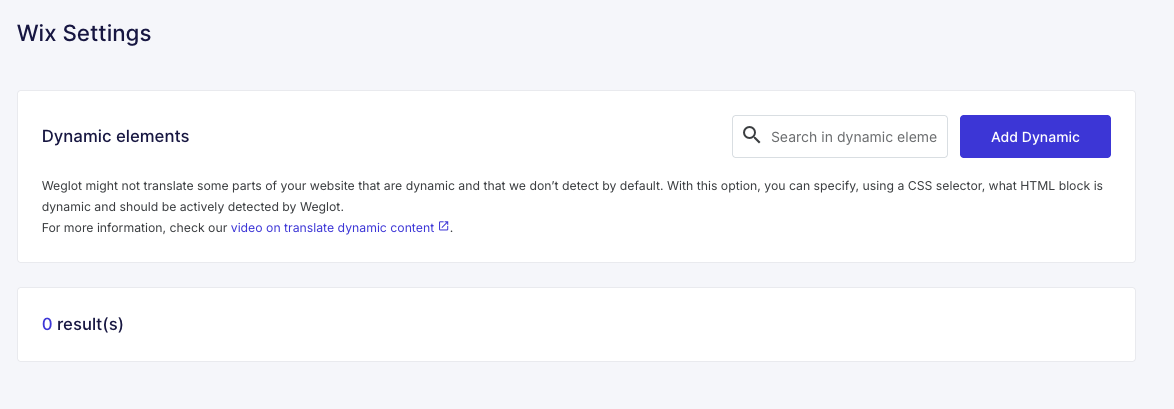
Paste the previously copied block ID (e.g.,
#wixForms1) into the field. Optionally, add a short description.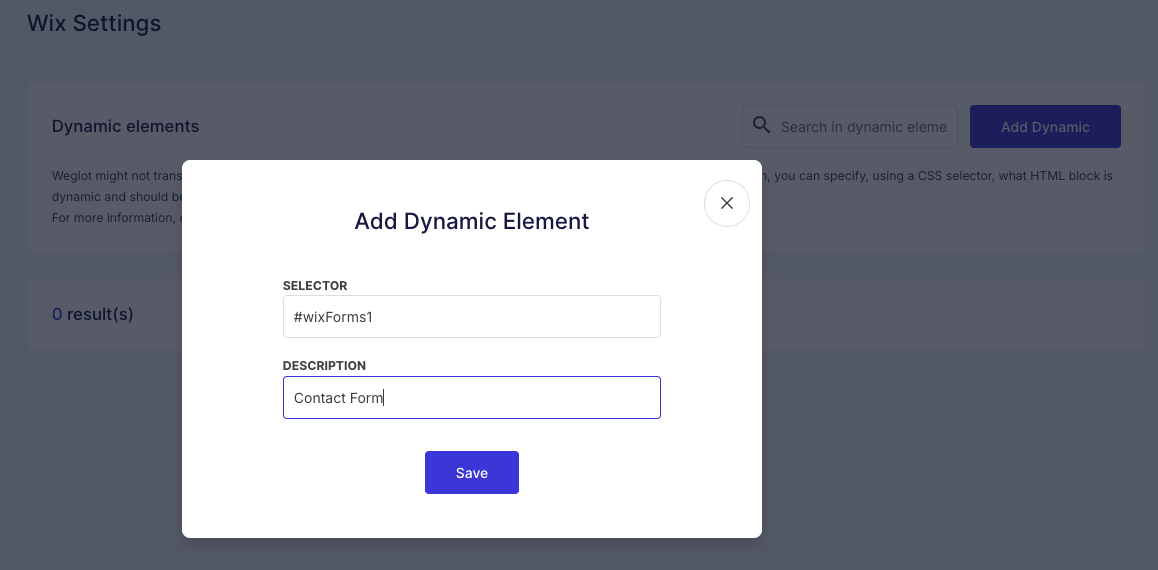
- Click Save.
5. Verify the Translation
After saving, wait a few seconds, then visit your website to check whether the element is now translated.
If the translation does not appear immediately:
• Refresh the page several times.
• Perform a hard refresh to clear your browser cache:
- Mac: cmd + shift + R
- Windows: ctrl + F5
• Try loading the page in an Incognito or Private window.
Your dynamic element should now appear translated.
Additional Resources
For more detailed explanations on dynamic elements, you can refer to our general guide How to translate my dynamic content?
If you need further assistance, feel free to contact our support team at support@weglot.com.