Wix - How to manually install Weglot
In this article, you’ll learn how to install the Weglot application on Wix manually.
Should Weglot not be installed or detected by Wix, you may come across the following warning message on the Wix dashboard. You may complete the steps below to remove it :

- Go to your Weglot dashboard > Settings > Setup and copy the JavaScript code snippet.
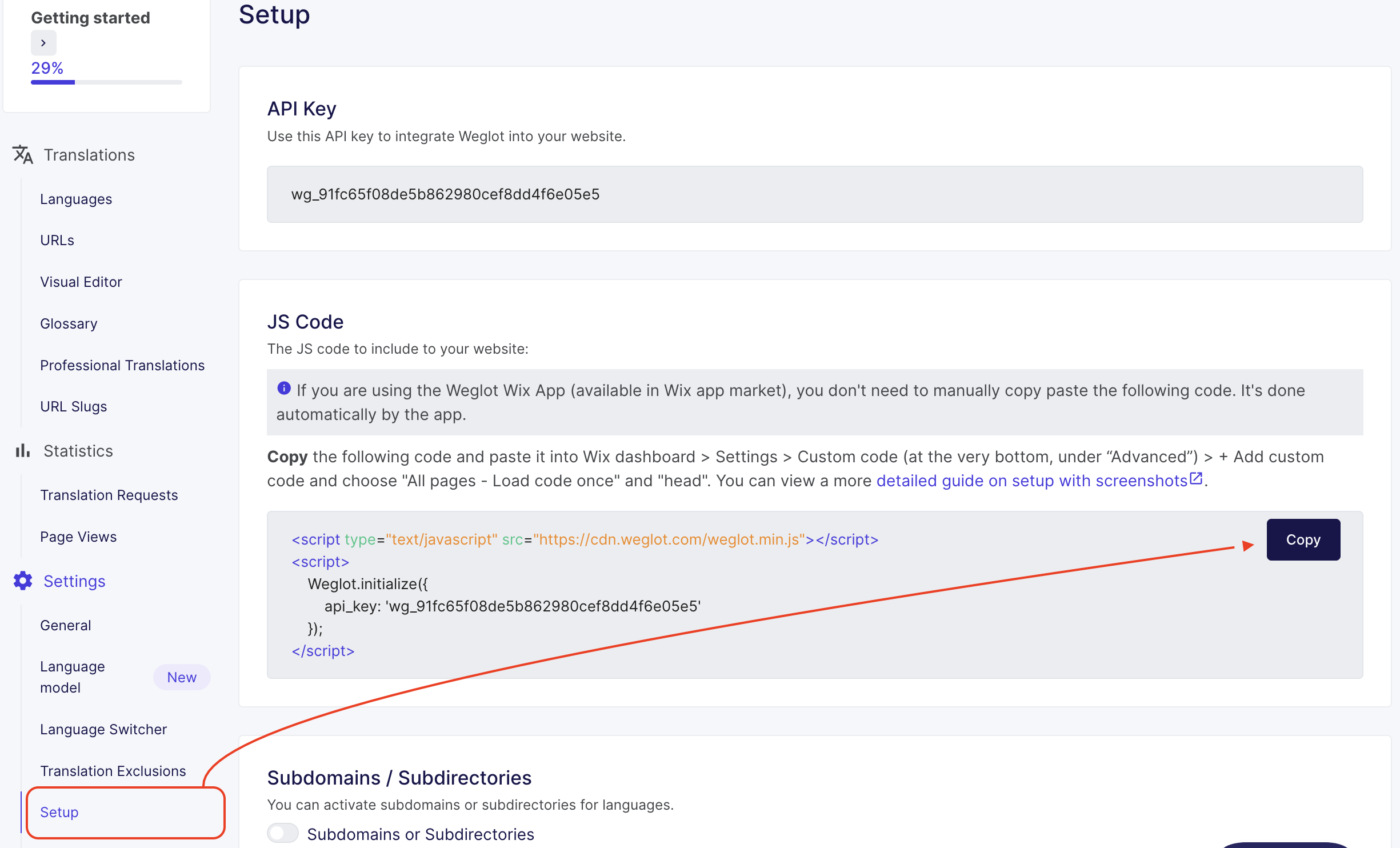
- Go to your Wix dashboard > Settings. Scroll to Development & integrations > Custom code.
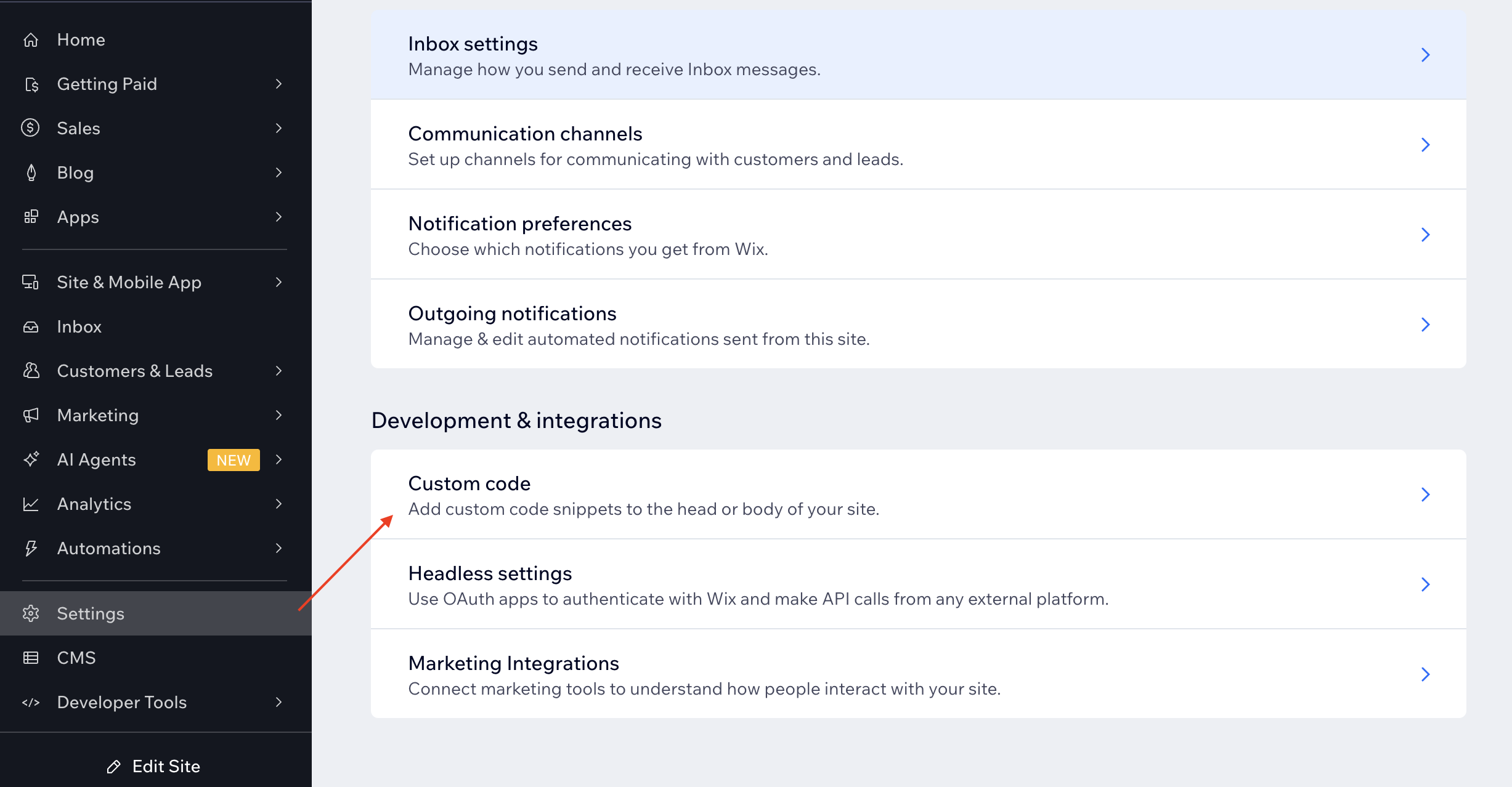
- In the head section, click on "Add code" and in the "Code Settings" tab, paste the JavaScript code snippet into the text area labeled "Paste the code snippet here:". Tick the "All pages" radio and select the "Load code on each new page" option in the dropdown menu.

Under "Place Code in:", tick the "Head" radio and click the "Apply" button.

In the "Code Type" tab, make sure the "Essential" radio is ticked. Otherwise, tick it and click the "Apply" button.

Finally, visit your website and select a language using the Weglot language switcher, which may take a few minutes to appear. The page you are browsing should now be translated! In your Wix dashboard, you should no longer see the warning message "We can't detect Weglot on your website.".
