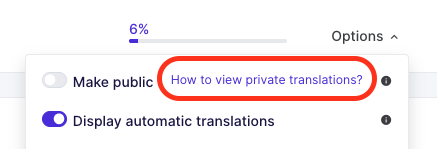What is "private mode"?
In this article, you will learn how to use private mode on your website. This feature allows you to disable the translations displayed for your visitors when revising your website.
1) How Private Mode works
When you set up Weglot, all added languages are public by default. This means visitors can immediately access the translated pages.
When you're logged into your Weglot Dashboard, you can view translations even when a language is set to private. However, visitors won’t see those translations until you switch the language back to public mode.
This feature is useful when you want to edit translations and preview them on your site before making them publicly visible.
2) How to switch to Private Mode
Go to your Weglot Dashboard > Projects > Select a project > Translations > Languages
Click on the "Options" button on your chosen language and switch off the "Make public" option:
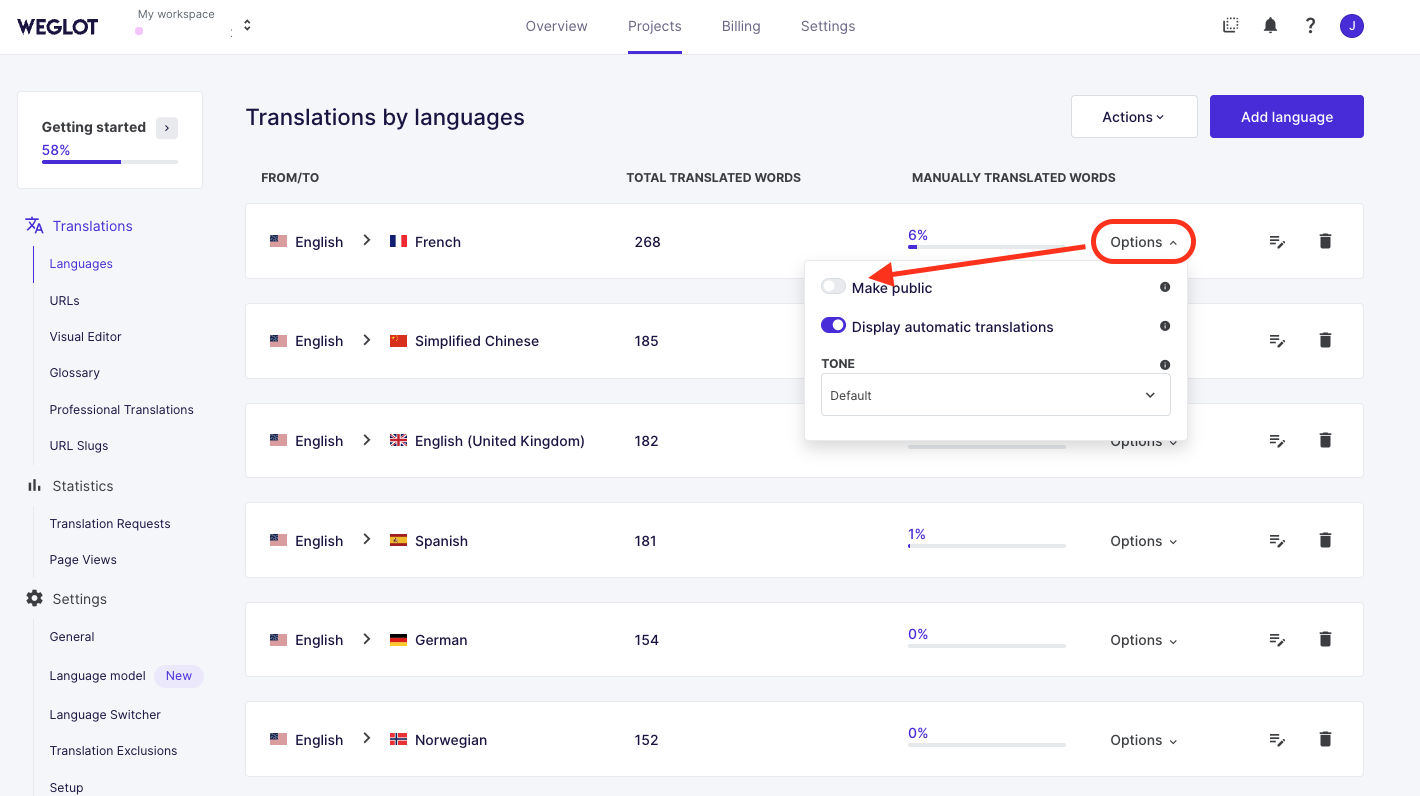
You can enable Private Mode for one language or for all languages.
After refreshing your page, you will see a small eye icon to the right of the language pair.
Hovering over the icon will display a tooltip indicating that the language is in Private Mode.
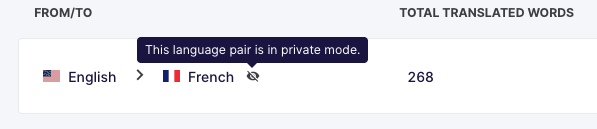
3) How to display translations while in Private Mode
Even if a language pair is set to private, you can still display its translations by adding this query at the end of your URL:
?weglot-private=1
Make sure to add it directly after the URL with no spaces or extra characters. For example:
yourwebsite.com?weglot-private=1
When using this URL, the Language Switcher will also be displayed—even if all languages are set to private.
You can also use the button next to the switcher, which will redirect you directly to the private version of your website.